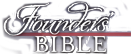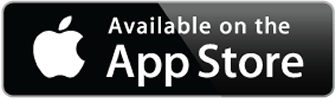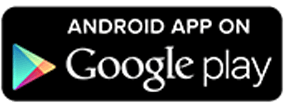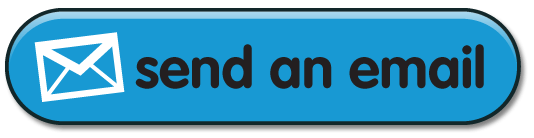Thank you for purchasing the Founders’ Bible Digital Edition!
Full Volume access may take 24 hours to authorize and unlock on your device
Frequently Asked Questions
When you open the app for the first time it will give you an option to register the app. Simply register with the same email address you made your purchase with and then follow the download instructions on the App Registration Page.
PLEASE NOTE: The Digital Edition is available ONLY on Apple and Android devices (phones and tablets). The Digital Edition is NOT available on: Desktop/Laptop computers, BlackBerry, Amazon/Kindle Devices and Windows Devices.
IMPORTANT NEXT STEPS:
(Note: If you don’t feel very tech savvy today and the three steps below are complicated for you see the more detailed step-by-step screenshot instructions below)
1.Install the Free Version of the app on your device from the Google Play Store (Android Devices) or Apple App Store (Apple Devices).
If you are on your mobile or tablet device then tap on one of the buttons below:
If you are NOT on your mobile or tablet device Click Here to email the app store links to your device’s email account for easy access.
2.Register the Free App with the SAME email address you used when making your purchase. You will be notified to Register when you first open the app.
3.Download the Full Volume to your app by:
- a. Select the Library Button
- b. Then select the Cloud option
- c. The books are listed in alphabetical order. Just follow the instructions in the app to download the Full Volume.
STEP-BY-STEP DETAILED INSTRUCTIONS:
Step 1: Install The App On Your Device
Are you on your device?
If you are viewing this page on your mobile or tablet device then all you have to do is tap on either the Apple App Store button or the Android Google Play store button below to be taken directly to the Founders’ Bible Digital App in the appropriate app store. Once you are at your app store simply tap to download and install the app on your device.
Or Are you on your Desktop or Laptop computer?
If you are viewing this page on your desktop or laptop computer then click on the “Send An Email” button below to send an email to your device’s email account. The email contains a “Smart Link” that will detect which device you have and direct you automatically to the appropriate app store and directly to the Founders’ Bible App page. From there simply tap to download and install the app onto your device.
Step 2: Register Your App
The next step is to register your app. Once you open your app for the first time you will be taken through a few brief introductory screens that end with a screen where you can register (see below):
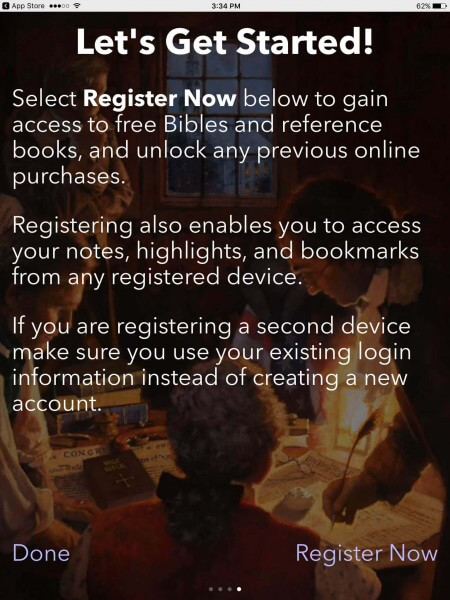
Simply click on the “Register Now” in the bottom right of the screen to register your free app.
VERY IMPORTANT: That you register your Free Version of the app with the same email address you made your online purchase of the Full Volume with so that we can automatically unlock the Full Volume (all 450+ Articles) on your device.
Apple Device Registration:
When registering an Apple Device when you click on “Register Now” you will be taken directly to the Registration screen. Simply fill out the “registration/create a new account screen” and tap on the text link entitled “Create New Account” to complete the process.
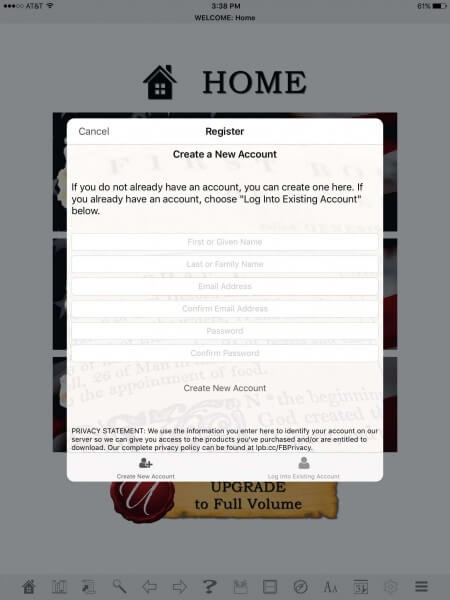
Android Device Registration:
When registering an Android Device when you click on “Register Now” you will be first taken to the option to login to an “Existing Account” or “Create Account” option page. You will want to choose “Create Account.”
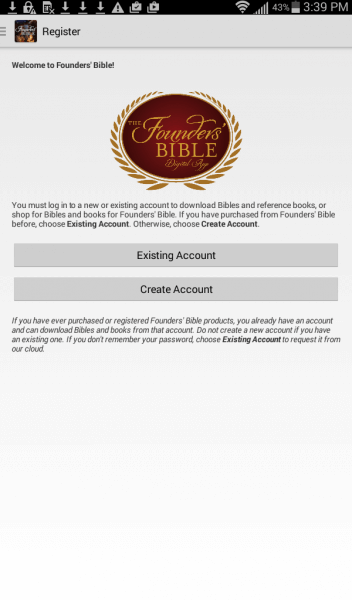
Once you click on “Create Account” you will be brought to the registration/create new account screen. Simply fill in the registration form and tap “Create New Account.”
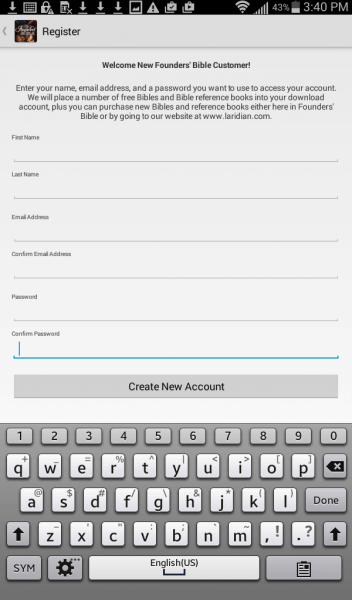
What if you have already registered your app with the wrong email address?
If you have already registered the Free Version with another email that is NOT the open you used to make your online purchase then simply delete the app form your device, reinstall and re-register the app with the correct email (the one you made your online purchase with) and continue following the instructions below.
Step 3: Download The Full Volume To Your Device
Now that you have successfully downloaded, installed and registered the app it is now time to download the Full Volume to your device.
Please note, if you have not purchased the Full Volume yet please click on “Order Now” in the menu above or visit www.TheFoundersBible.com to purchase your Full Volume edition.
Apple Device Download Instructions:
If you are on an Apple Device then tap on the Library Icon in the Toolbar. It looks like this:
![]()
Then tap on the cloud option. Once you click on the cloud option you will get a notice that “You Have New Books.” Click “Yes” to download to your device.
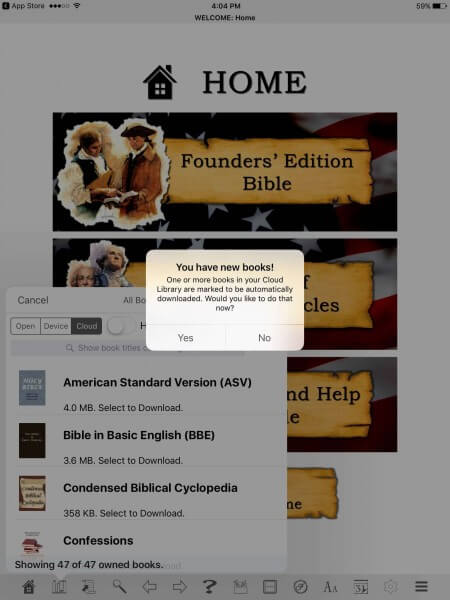
Once the download is done you will see them in your cloud directory. The new Full Volume has now automatically updated and overwritten the Free Version files.
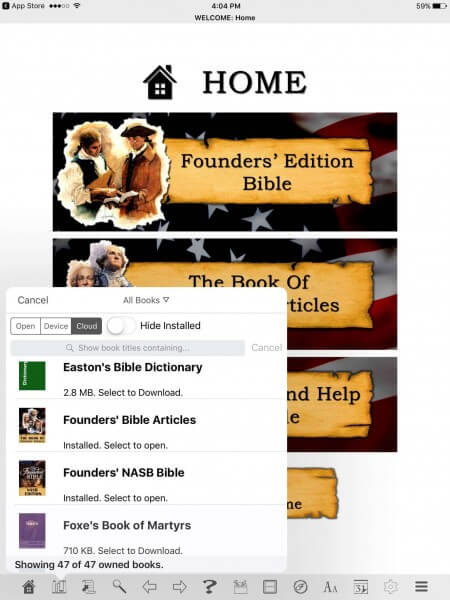
Android Device Download Instructions:
If you are on an Android Device then tap on the Library Icon in the Toolbar. It looks like this:
![]()
Then tap on the cloud option. Once you click on the cloud option it may take a few seconds to load the cloud options on your device. Just give it a few seconds.
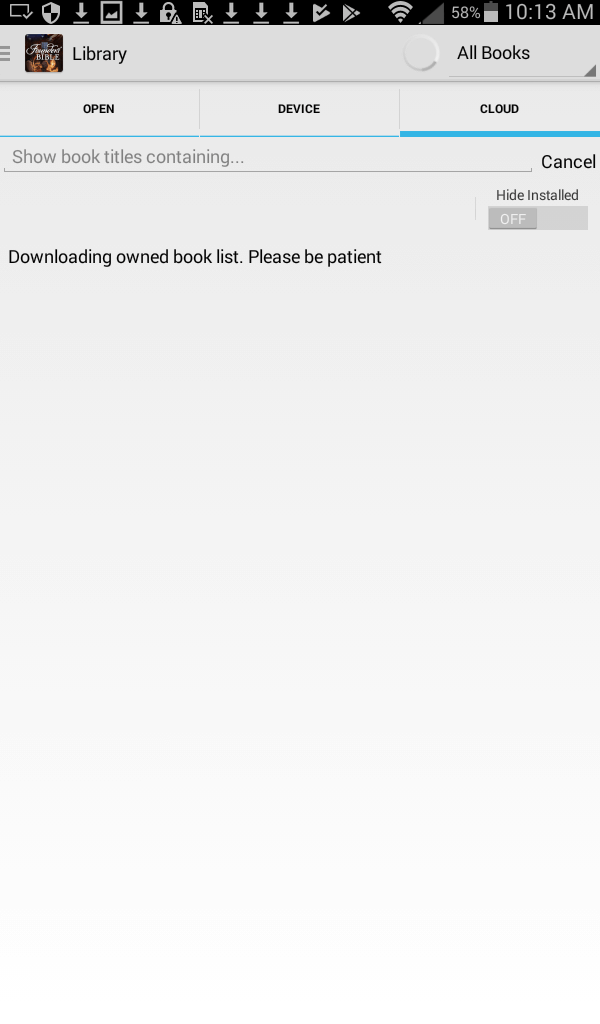
From Cloud book options scroll down to the two Founders’ Bible Options and tap on “Founders’ Bible Articles” and “Founders’ NASB Bibles” to download them to your device. (They will say right below the titles, “Select to Update”
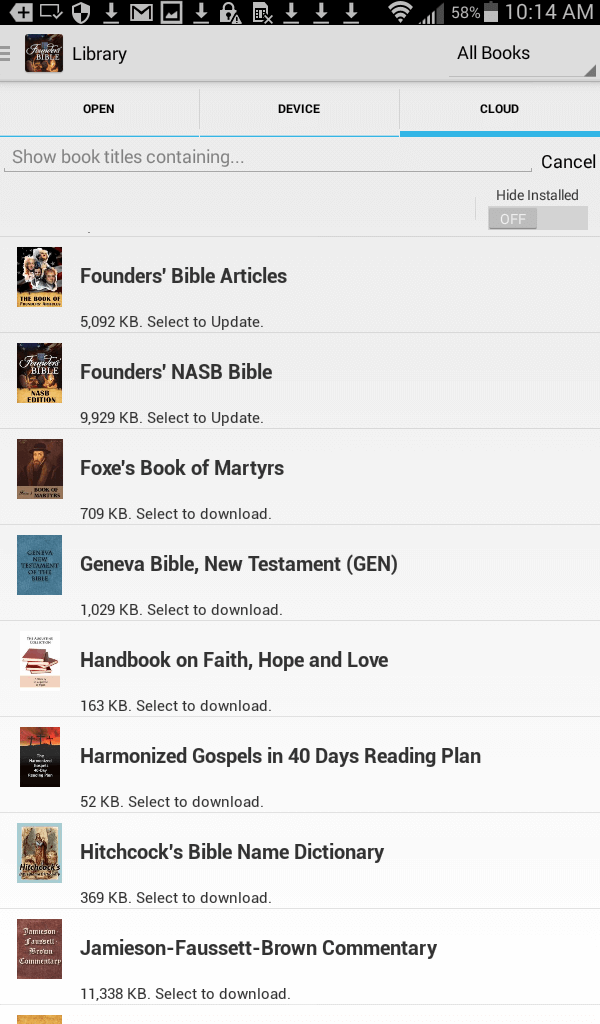
Once the download is done you will see them in your download directory. The new Full Volume has now automatically updated and overwritten the Free Version files.
You may want to completely close the app and re-open it to make sure you are seeing the Full Volume.